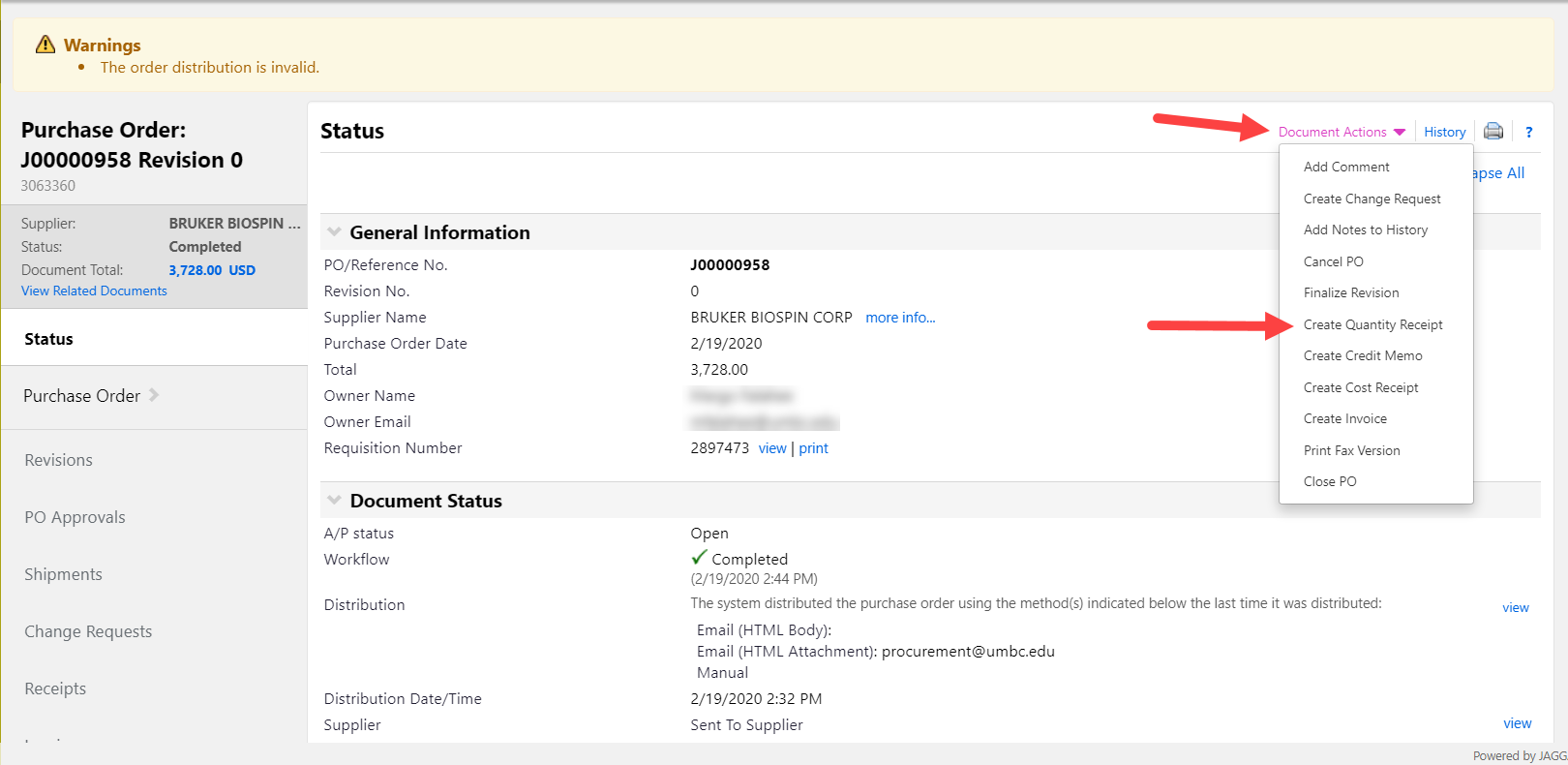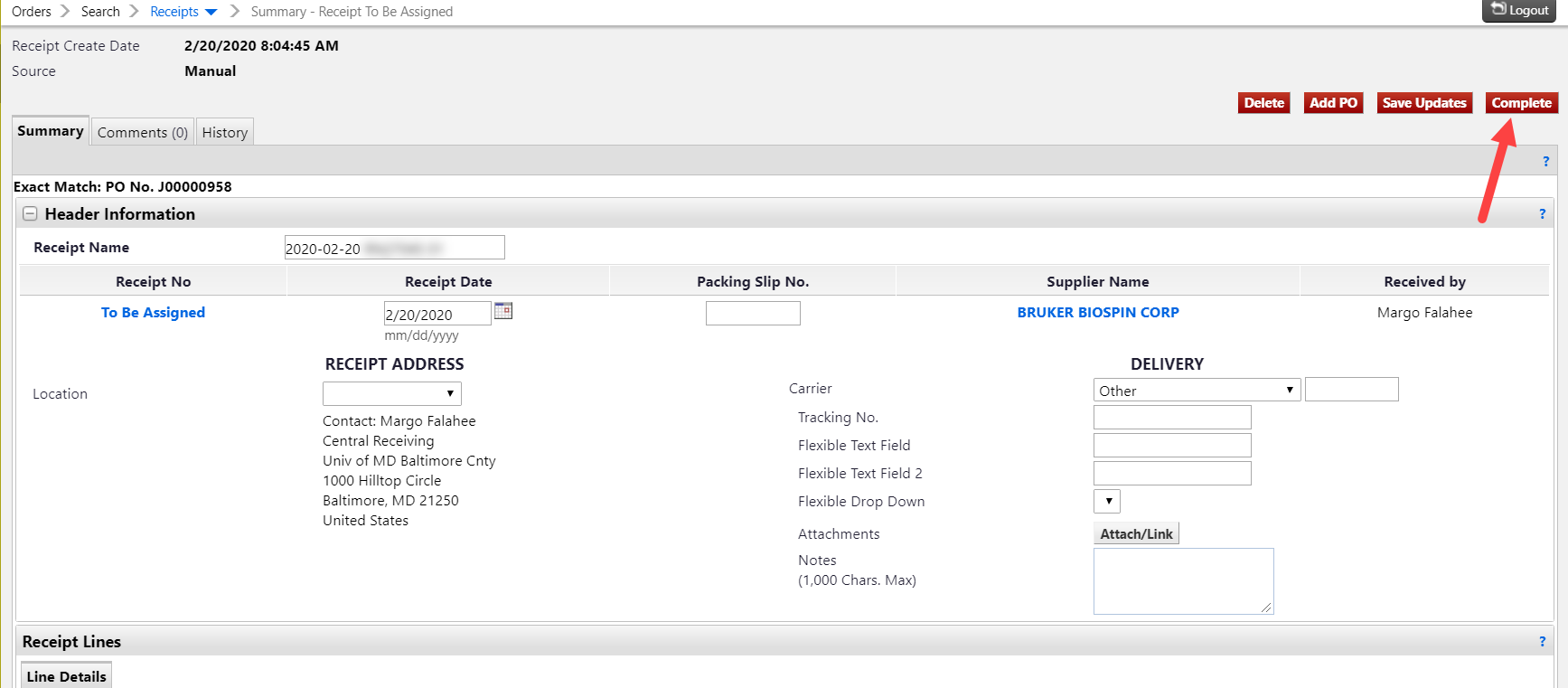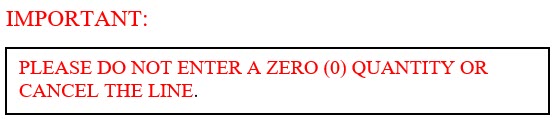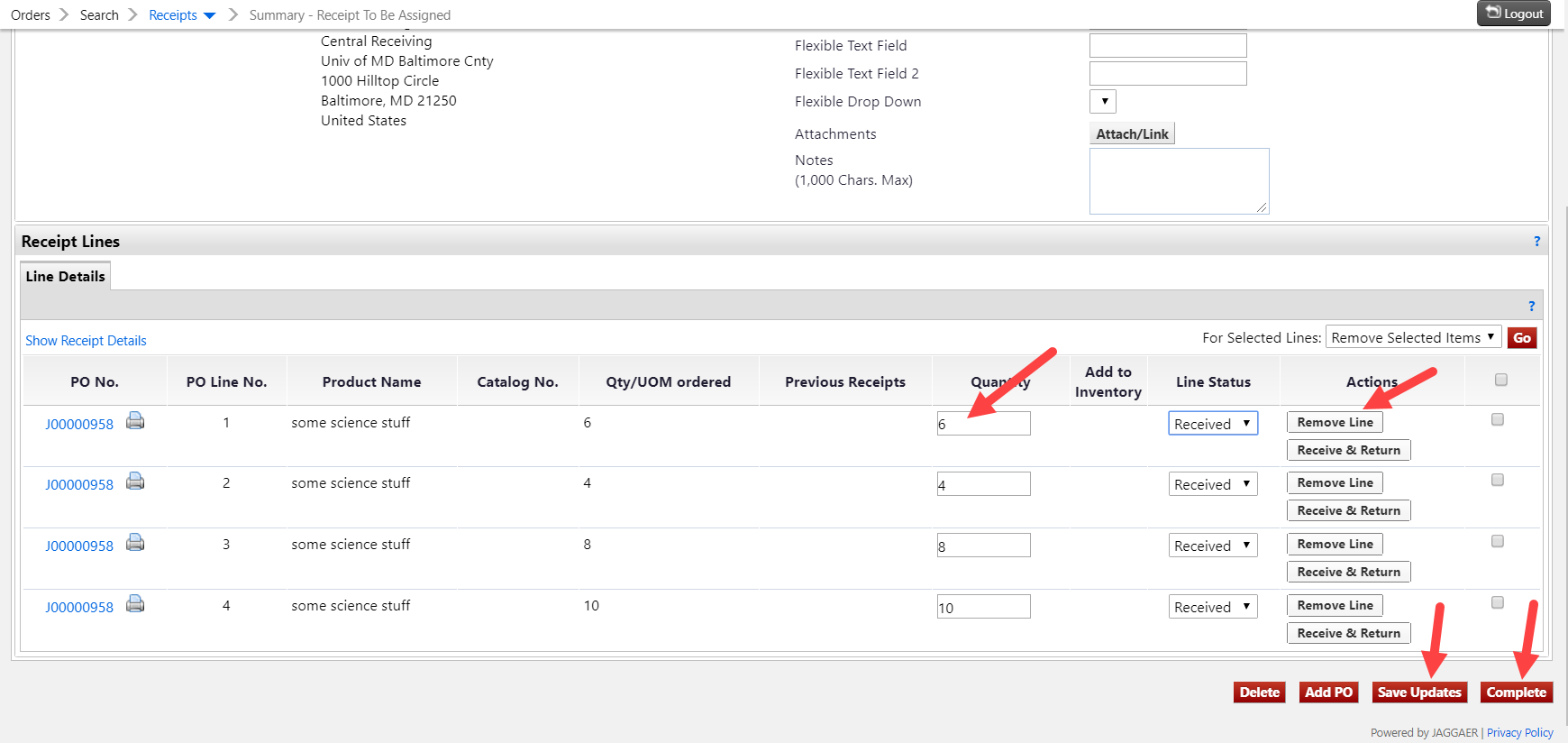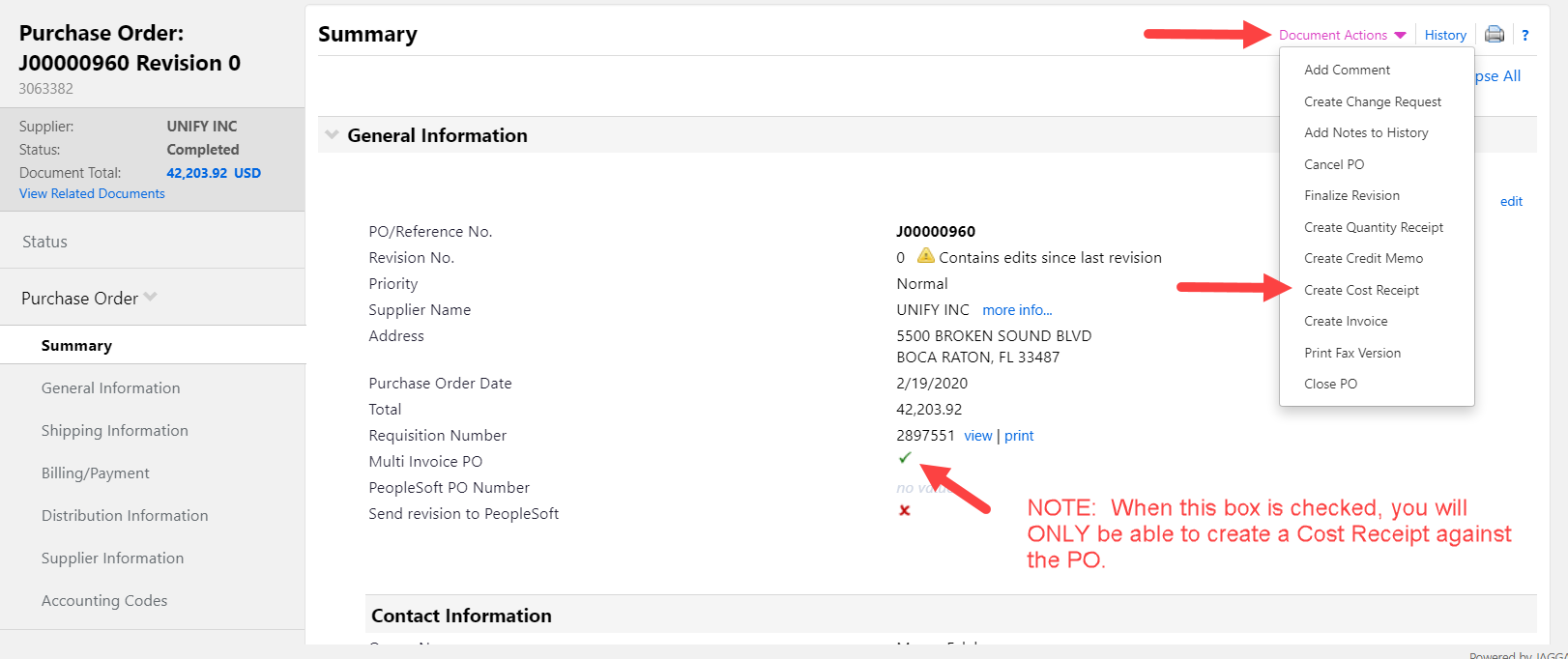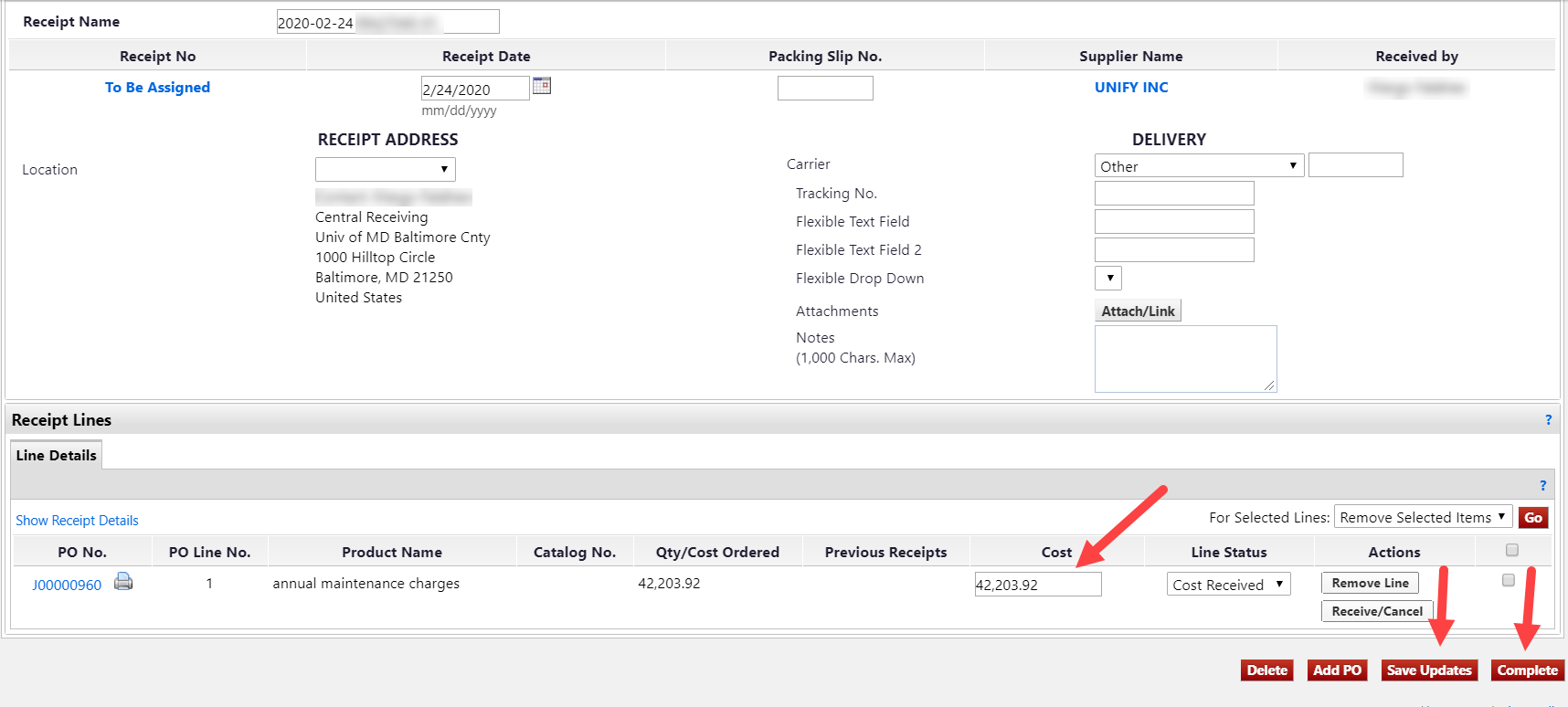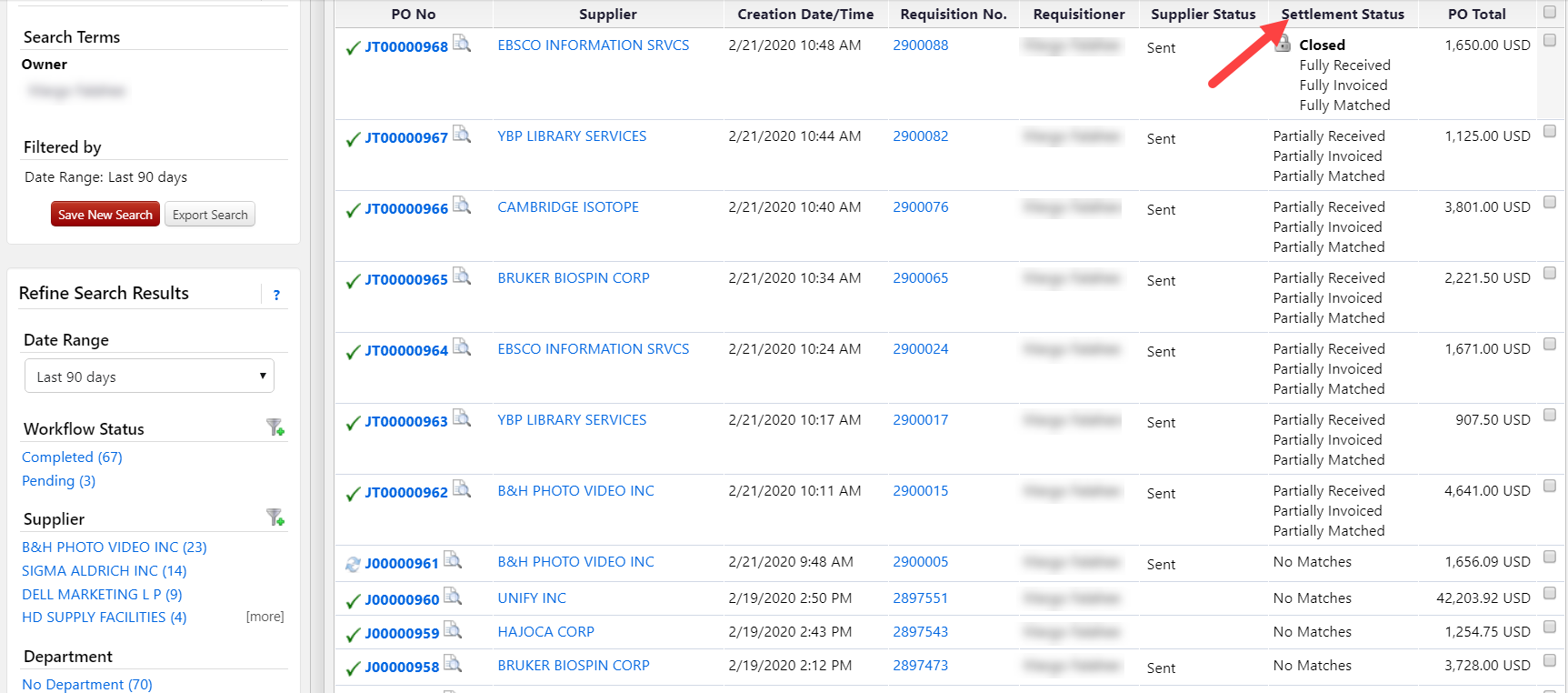Click here for a printer friendly version of these instructions.
In PAW, there are two types of receipts; there are quantity receipts and cost receipts. Typically, quantity receipts are used when receiving against a purchase order for goods, while you would create cost receipts on purchase orders that procure services.
**The “create quantity receipt” option is not available if the “multiple invoice” selection was made on the requisition/purchase order.
Create Quantity Receipt
When creating a quantity receipt for the full PO, first, search for and pull up the purchase order. Then, click DOCUMENT ACTIONS and click CREATE QUANTITY RECEIPT.
Again, if receiving the entire order, you may then click COMPLETE
If you are receiving only part of the order, you would pull up the PO the same way, click on DOCUMENT ACTIONS, then CREATE QUANTITY RECEIPT
To change quantities received or remove lines, you would scroll down to the bottom of the receiving page and simply change the quantity to whatever was physically received or click REMOVE LINE if you did not receive the items on a particular line.
When you have finished adjusting quantities received, click SAVE UPDATES, then click COMPLETE.
Create Cost Receipt
Cost receipts are used when receiving against a PO for services or when a large equipment order is split into several shipments but cannot be broken down by quantity.
To create a cost receipt, first pull up the purchase order, then click DOCUMENT ACTIONS, then click CREATE COST RECEIPT
In the COST field, simply change the amount to what you are currently being billed, click SAVE UPDATES, then click COMPLETE.
**If you find you have OVER RECEIVED against a Purchase Order, you may Edit or Delete the receipt BEFORE there is an invoice entered against it. If there has been an invoice entered against the PO, you will not be able to edit or delete the receipt.
** You may get a status overview of your purchase orders in the Settlement Status column, after clicking on My Purchase Orders from your home page (and other search options). You can see if your PO has been fully or partially received and/or invoiced and if the PO is closed.