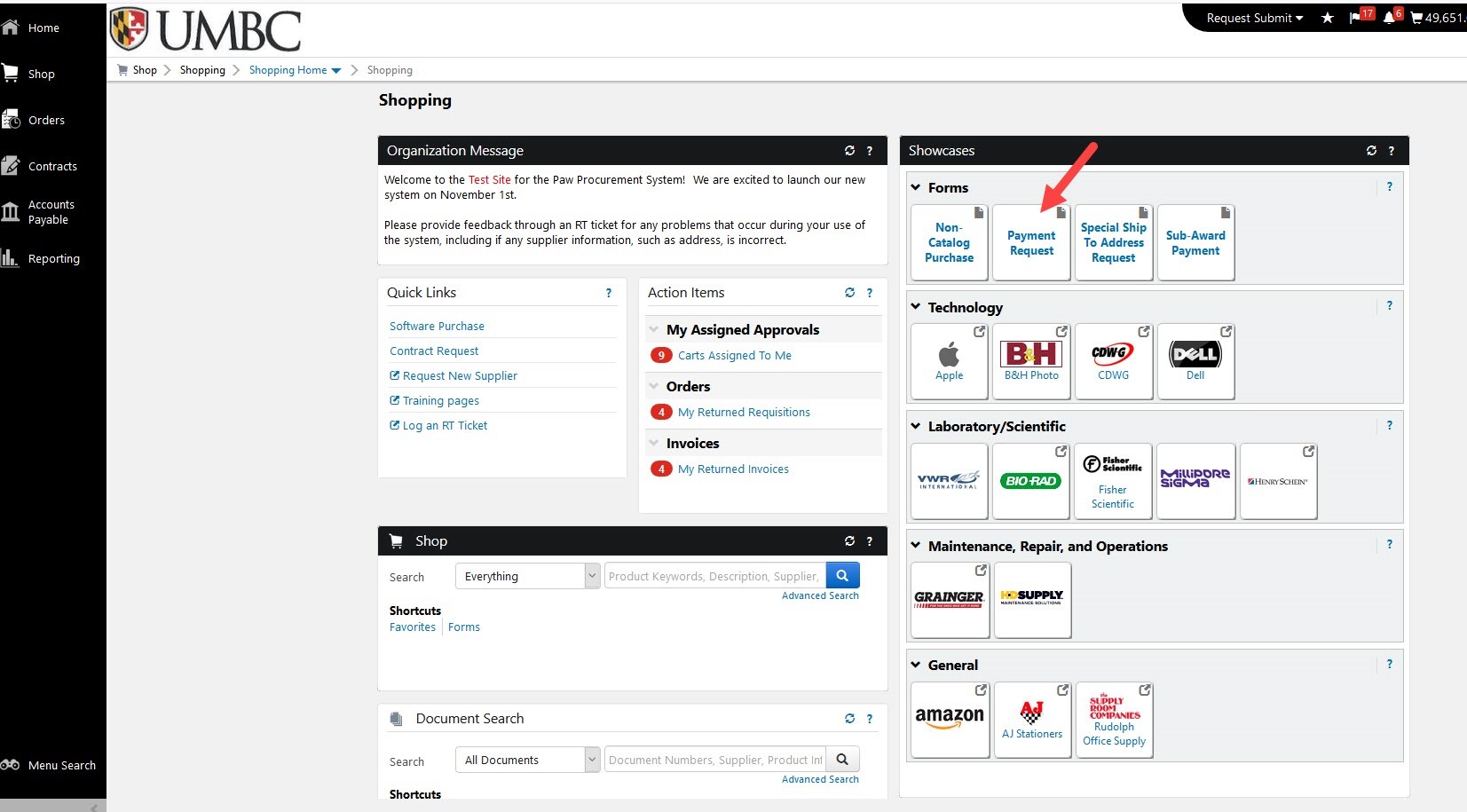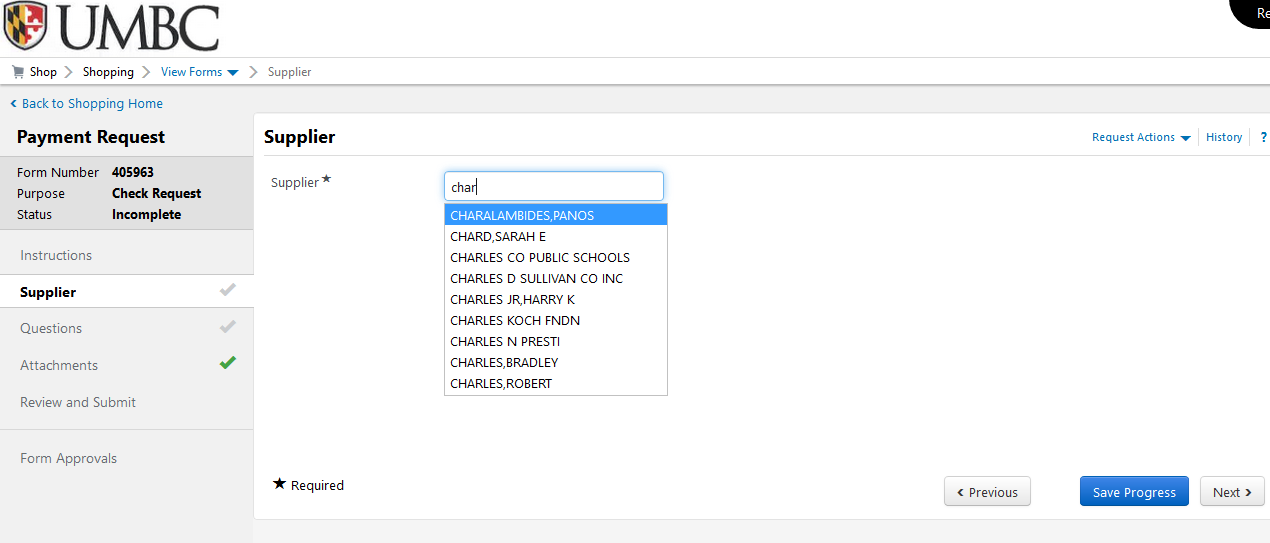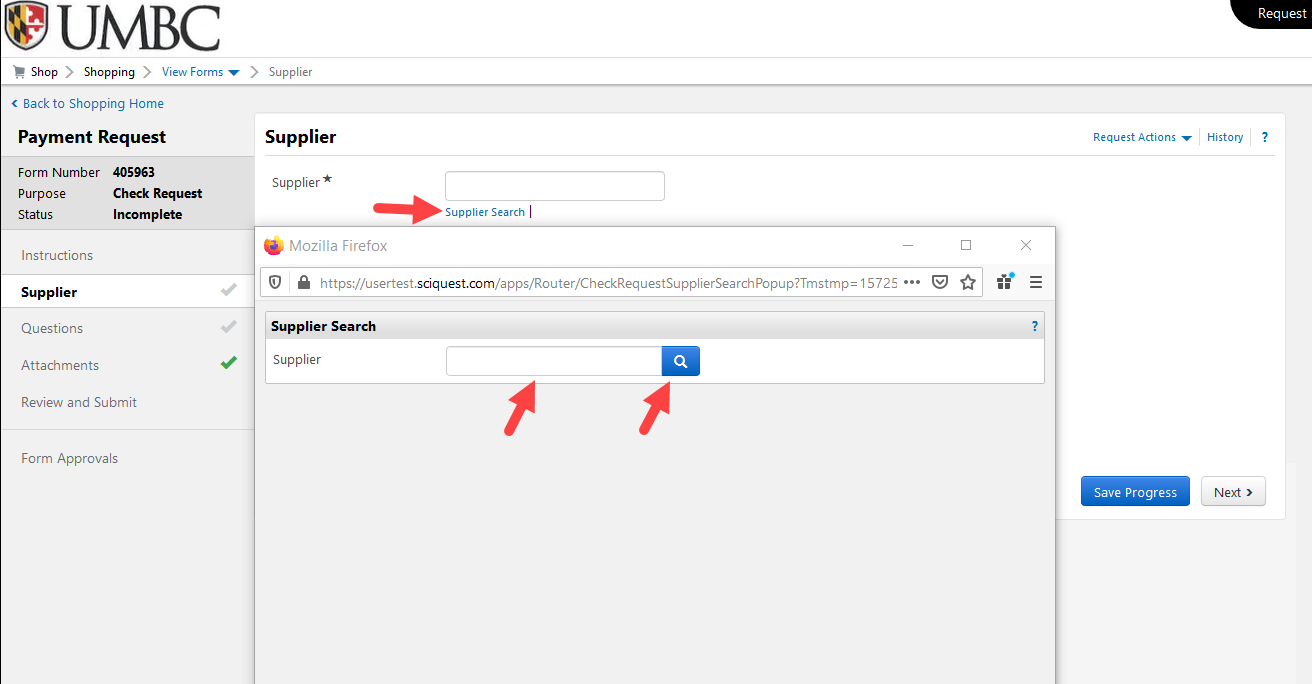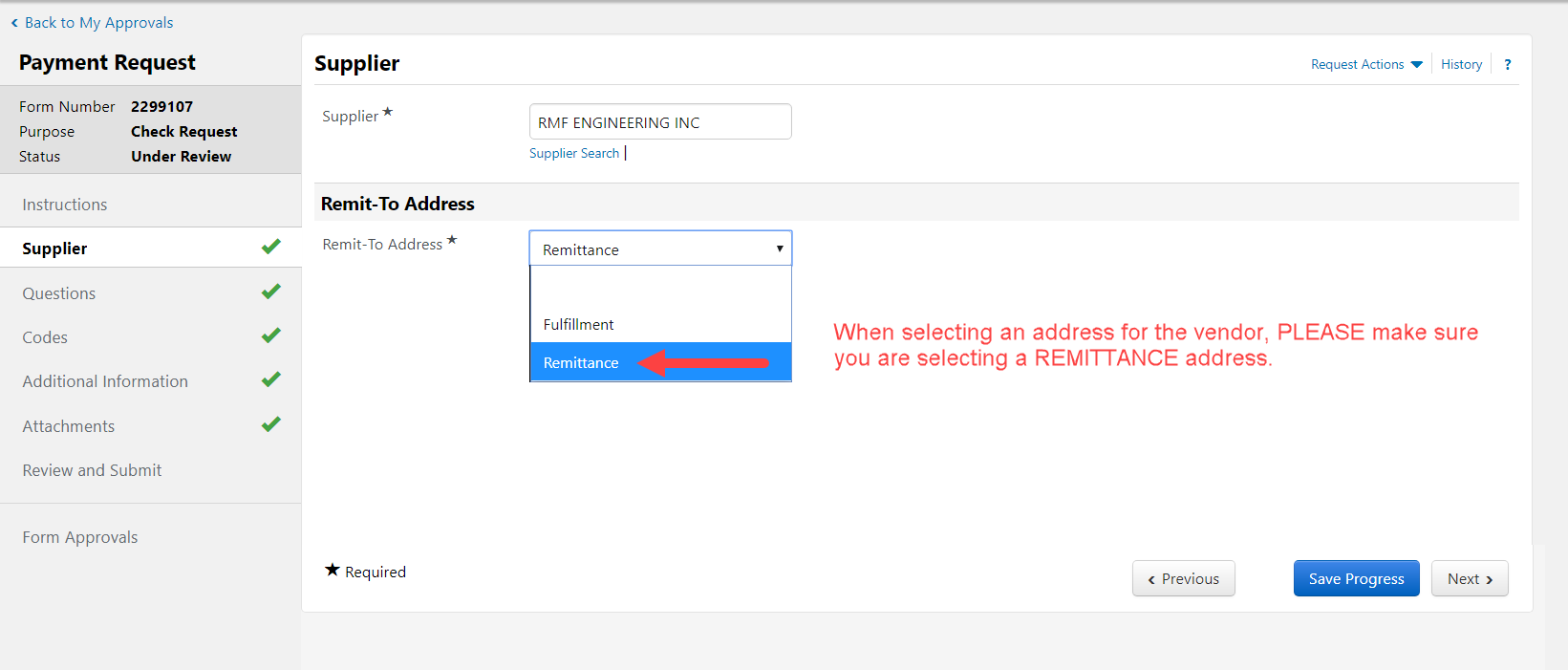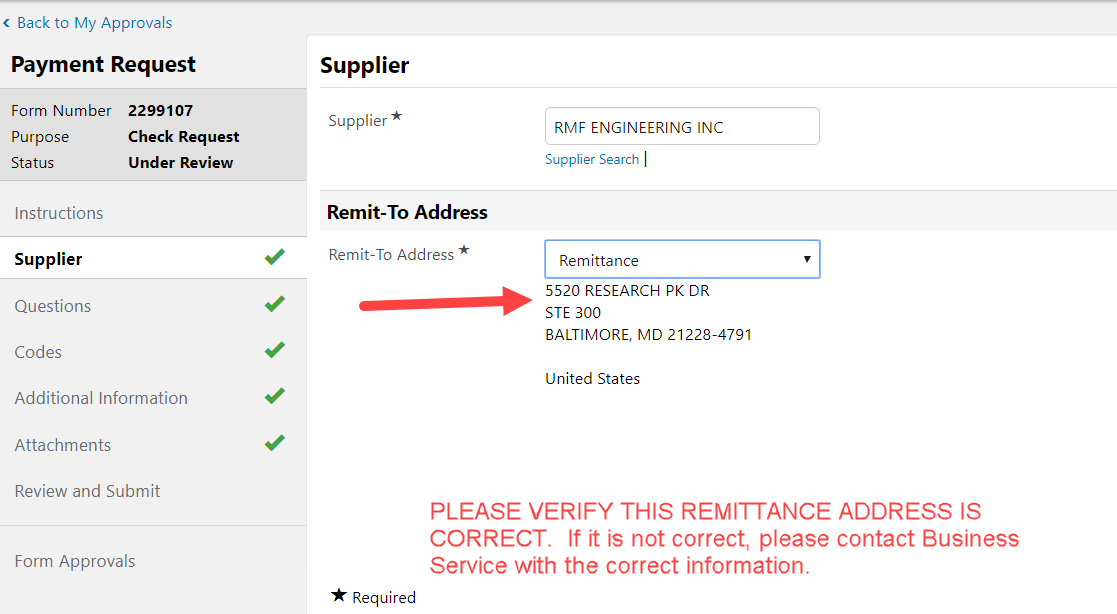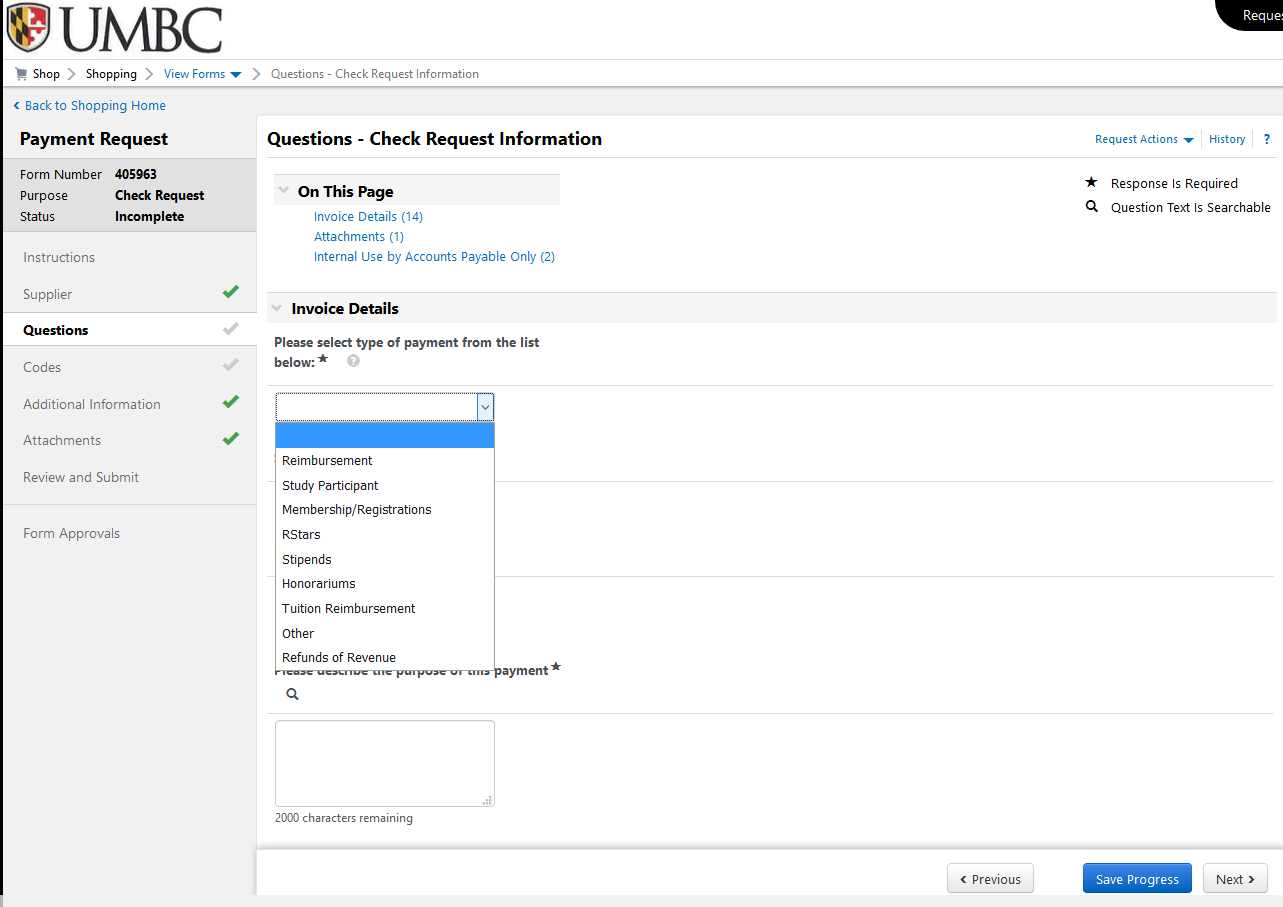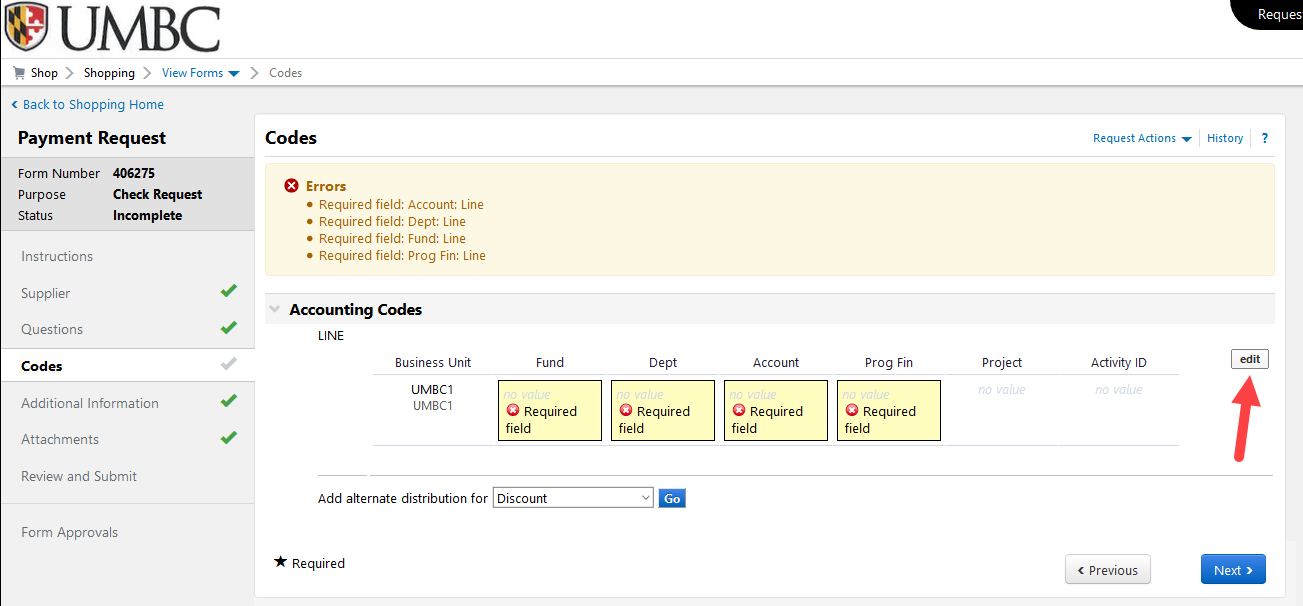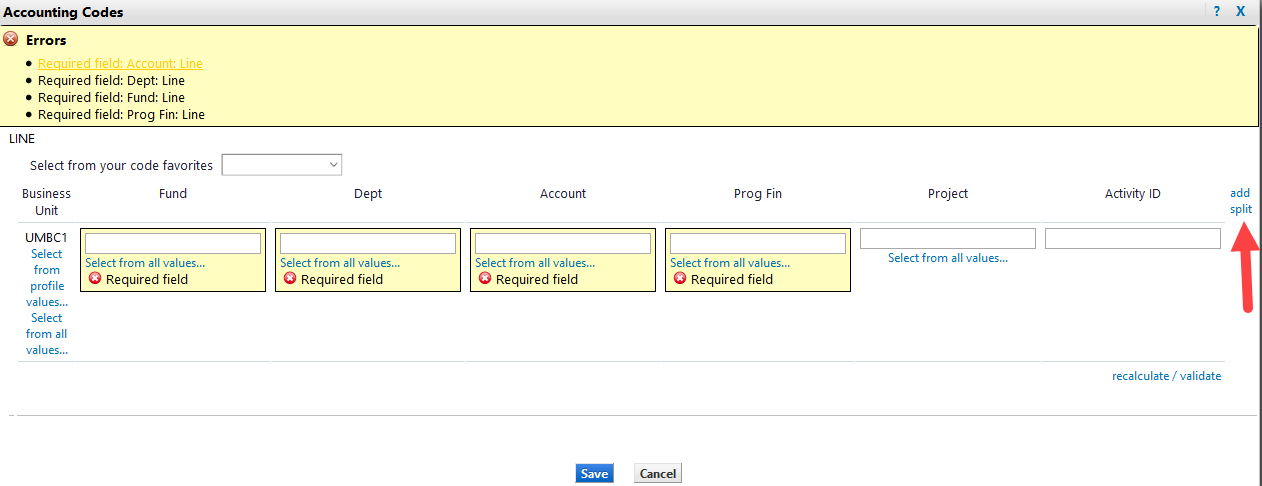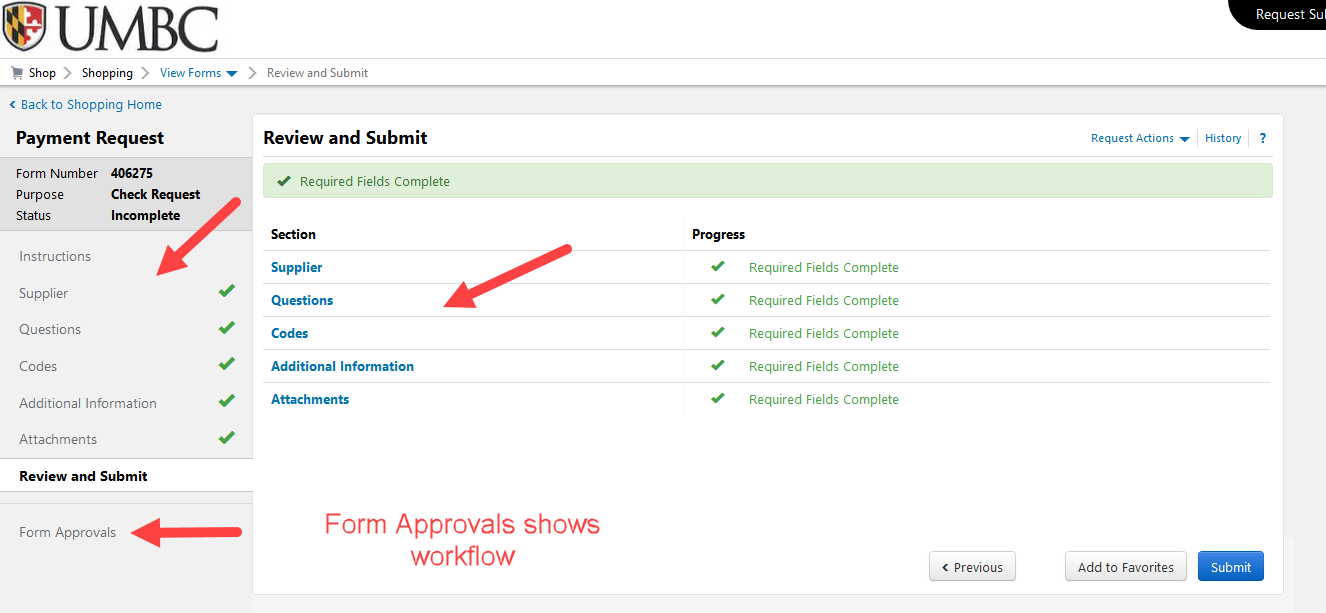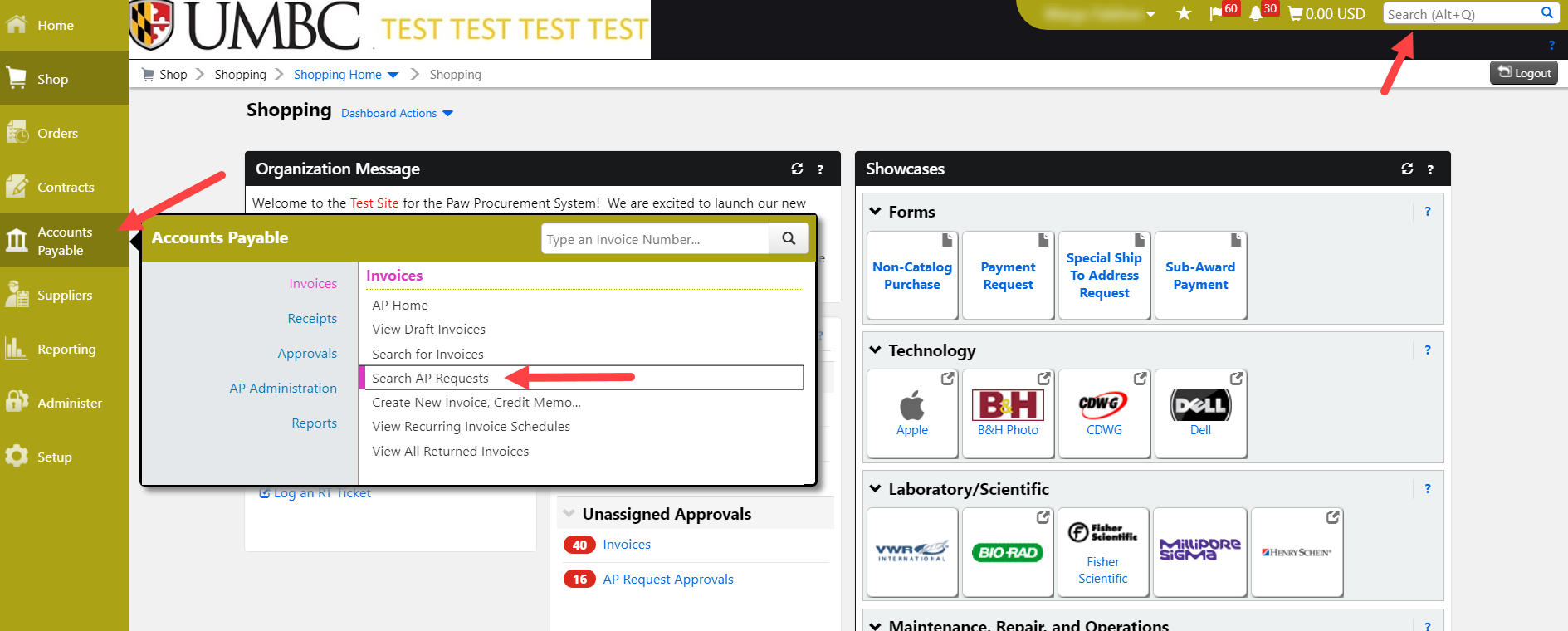Click here for a printer friendly version of these instructions.
The Payment Request form in PPS will be one of several ways to make a purchase or issue a payment.
The Payment Request form may be used for:
-
- Invoices less than $600, that are *NOT* recurring
- Miscellaneous reimbursements (out of pocket expenses that are *NOT* Travel)
- R*Stars Payments
- Honorariums– Details
- Stipends
- Refunds of Revenue
- Memberships/Registrations (where the P-Card is not accepted)
- Student Cultural Events
Payment Request form should *not* be used for:
- Invoices over $600
- Travel Expenses (when using accounts 7040100, 7040300, 7040330, etc)
- Subaward payments (there is a separate form for subawards)
After accessing PPS, locate the Forms area and select the Payment Request form.
You will find instructions on the first page that pertain to requesting new supplier information.
- If you need a new supplier, click Request New Supplier in the Quick Links area of PPS home page and follow instructions.
If not, click: Next >
When searching for a Supplier, you may type the first few characters of the Supplier name and have the information appear as such:
Or you may click on Supplier Search and use the pop-up box to search for the desired Supplier.
Once you have selected the appropriate Supplier, the Remit To Address information will be displayed.
Verify this information is correct then click: NEXT >
If REMIT information is incorrect, please contact Business Services with the correct remittance information.
The Questions page inquires what type of payment you wish to make and depending on the answer, will guide you through the information/attachments required for that particular payment type.
Next, an Invoice Number will be required. In many cases there will not be an invoice number available so to enable consistency and avoid duplicate payments, when there is no invoice number we ask that you use the FIRST FOUR LETTERS OF THE SUPPLIER NAME, FOLLOWED BY A 6-DIGIT DATE.
For example, a reimbursement for John Smith dated 11/1/19, use the first four letters of the person’s last name then date to have the invoice number: SMIT110119
For a company, use the first four letters of company name followed by the 6-digit date: Bank of America would be: BANK110119
More guidance on invoice number naming conventions will be available at BusinessServices.UMBC.edu
Next, enter the Invoice Date. If there is no invoice date available, please use today’s date.
Next, enter the Purpose of the Payment. Please be concise, as this information will print on the PPS generated invoice that is sent to the state, along with your attached backup documentation.
Next, enter the Amount of the payment.
Answer Attachment question, Save Progress then Click Next >
Next, to enter the Accounting Code(s), you must click the Edit button. You may use a chartstring that you saved in your profile or manually enter a different one. You may also Split your chartstring as necessary.
Once the chartfield information is entered, click Next > twice.
Click Add Attachment on the Attachments page to add your back-up documentation to the Payment Request. You must name the upload in the Title field, then, click Save Changes 2X. ALL DOCUMENTS UPLOADED MUST BE IN PDF FORMAT.
Once you have completed entering information and adding attachments, you may review any portion of the request by clicking on the associated link on the page or to the left, as shown below : Supplier, Questions, Codes, Additional Information (not applicable), Attachments.
Click Submit when completed to send to Department Approver, the AP Approver.
You may also follow your request progress by clicking the Form Approvals link that shows the workflow.
You may search for Draft Requests, Completed Requests, and Returned or Rejected Requests using the Accounts Payable menu item to the far left. If you know the Request number, you may use the search in the Cart/Notification area in the upper right corner.