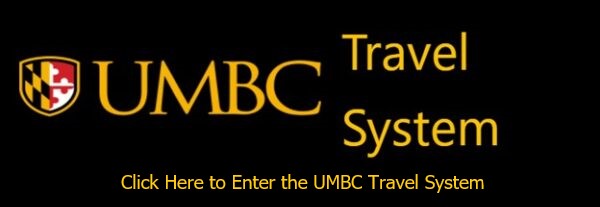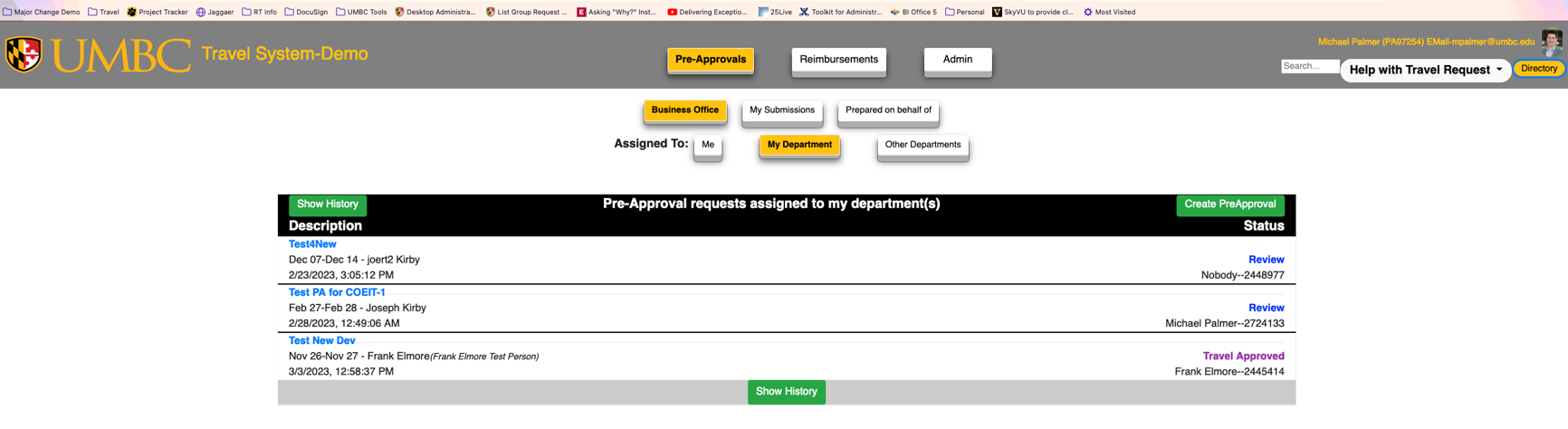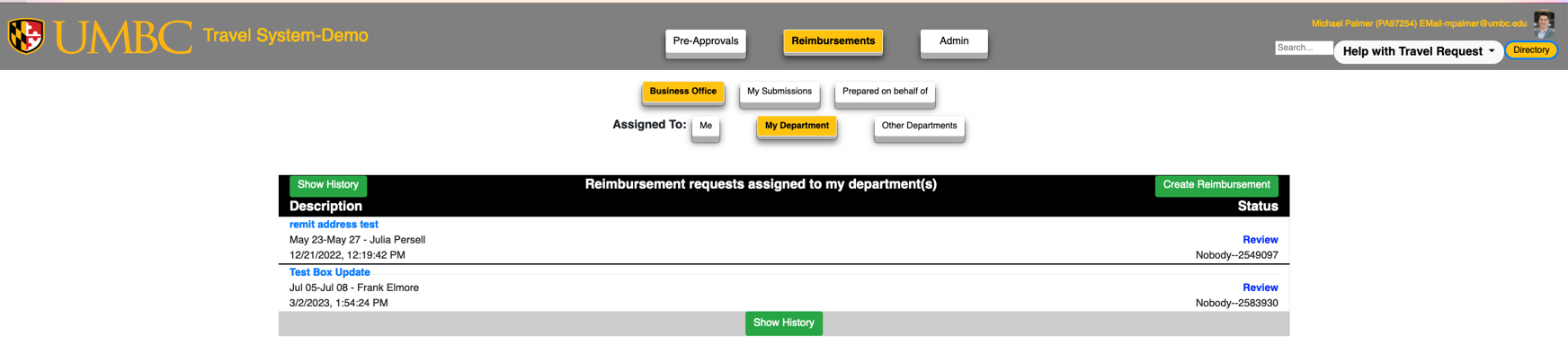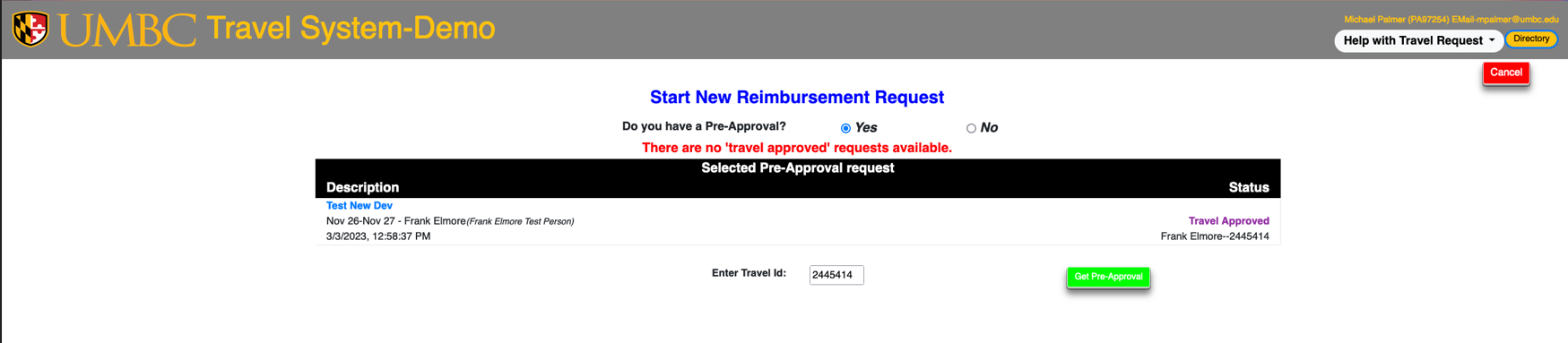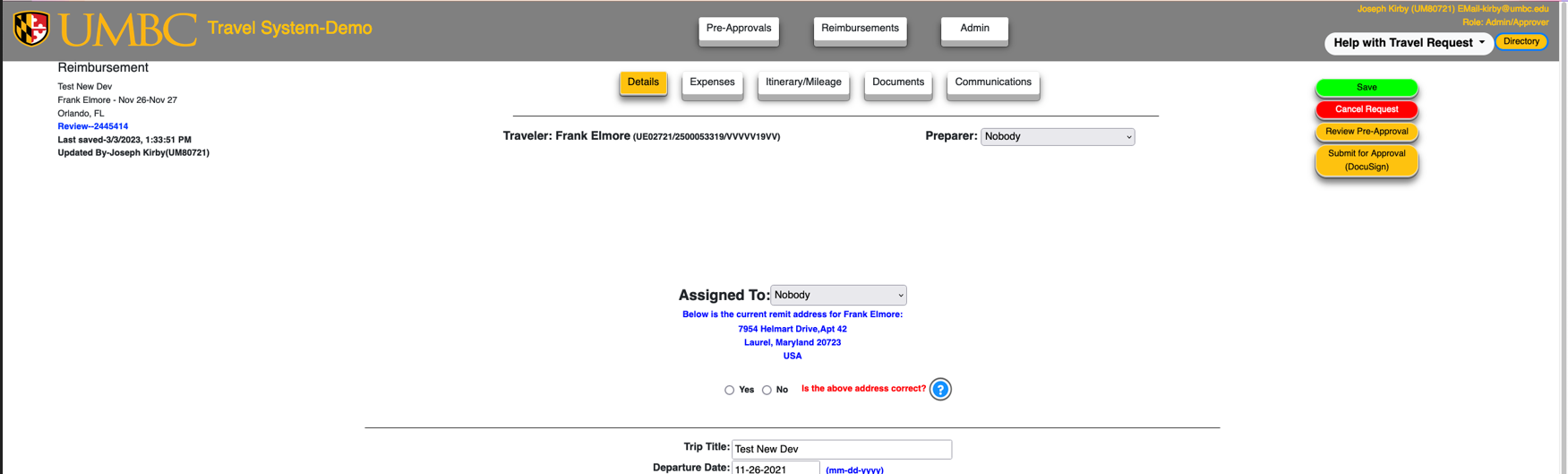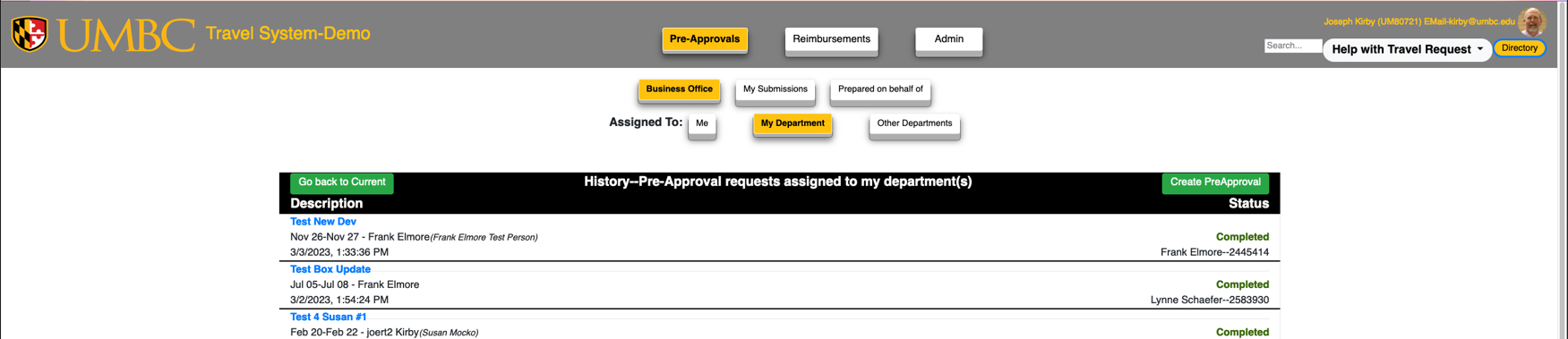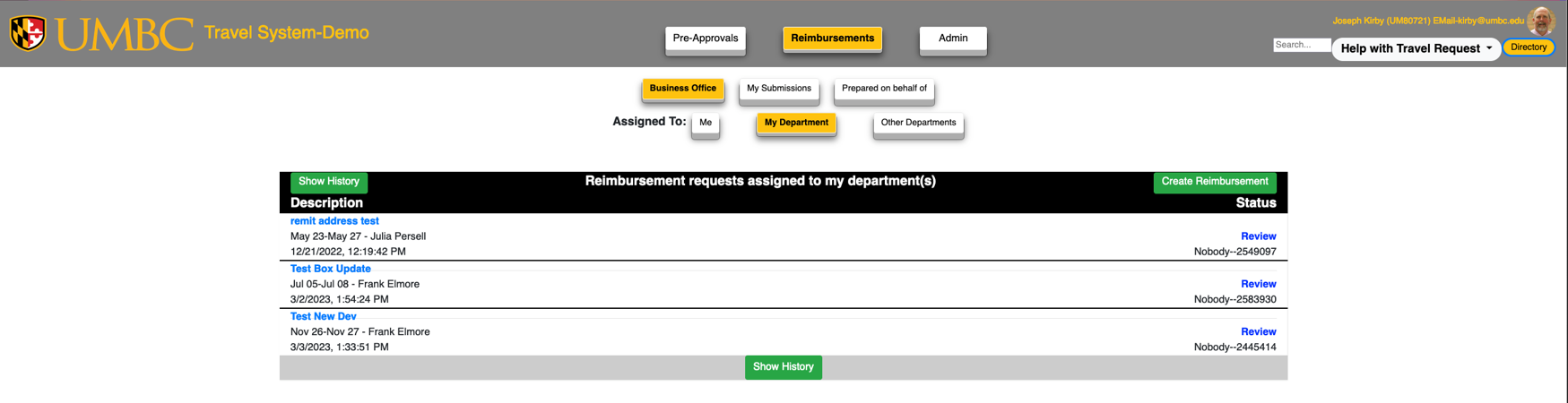Announcements
Announcement:
NEW FEATURE FOR TRAVEL SYSTEM 2.0
Approvers and Department Admins can now change the preparer for the reimbursement request!
How do you create a reimbursement (RB) request if the payroll preparer for a pre-approval (PA) request
has left UMBC, and the traveler cannot create the reimbursement (RB)? Perhaps the traveler is not
from UMBC and does not have access to the Travel System (TS). Before TS 2.0, you would need
assistance from DoIT to change the preparer.
Now with TS 2.0 any approver or department admin for the department listed on the PA can create the
reimbursement and choose a new preparer. (Please remember to first set the preparer up to prepare
for a specific UMBC traveler. The department admin can easily accomplish that in the Profile section of
the Admin page in the TS. See the section on the Department Admin role in the FAQs: What Can a
Department Administrator Do?)
Following are screen shots from the new user interface environment that shows how an approver or
department admin can change the preparer. We are using an example PA # 2445414 “Test New Dev” to
illustrate how we create the RB and choose a new preparer.
Click the drop down below to view the instructions
Downloadable instructions Here
- International Travel Registry – International Travel Requests Start Here
- Travel Pre-Approval Process-for GSA Grant Applications– 6/15/2022
- DocuSign Workflow Lookup – 9/29/2021
- Travel Pre-Approval (PA) and Reimbursement (RB) Link (Please use Chrome or Firefox. You may need to clear browser cache)
- Travel System FAQs
- Updating Travel PA and Travel RB Approvers